Curriculum for AutoCAD (2D) Training sessions !
1: Getting Started with AutoCAD
-
- Installing AutoCAD
- Opening and Creating Drawings
- Exploring the AutoCAD interface
- Zooming and Panning
2: Basic Drawing & Editing Commands
-
- Using the Mouse, Keyboard, and Enter Key to work quickly and efficiently in AutoCAD
- Commands
- Setting Units and Limits
- Lines
- Circles
- Rectangles
- Creating a Simple Drawing
Creating Simple Drawings
Using Object Snap Tracking to extrapolate a projected top view Using
Modify tools to arrange an office layout - Drawing Precision in AutoCAD
Polar and Ortho Tracking
Entering Coordinates and Angles Object
Snaps and Tracking - Making Changes in Your Drawing
Move
Copy
Rotate
Mirror
Scale - Drawing Templates
Using Template Files (.dwt) to Make New Drawing
Exploring what Settings and Elements are saved with Templates - Organizing Your Drawing with Layers
Layer States Properties
by Layer Layer Tools
Advanced Object Types - Advanced Object Types
Poly-lines
Arcs
Polygon
Ellipse - Analyzing Model and Object Properties
The Properties Palette Quick Select
Select Similar
Measure Geometry Tools
- Advanced Editing Commands
Trim and Extend
Fillet and Chamfer
Polyline Edit and Spline
Offset and Explode Join - Inserting Blocks
The Insert Block Command Inserting Blocks with Tool Palettes Dynamic Blocks
Migrating Blocks and other Elements between Drawings with Design Center - Projects – Creating Drawings
Starting a Floor Plan
Elevations
Sections - Hatching
The Hatch Command
The Hatch Editor Ribbon Tab
Saving and Applying Hatches with Tool Palettes - Adding Dimensions
Using Dimensioning Tools
Dimensioning in a Layout Tab vs. the Model Tab Using
Dimension Styles
Editing Dimensions - Setting Up a Layout
Using Layouts and
Viewports
Scaling Viewports
Model Space vs. Paper Space in Layouts - Printing Your Drawing
Printing from Layout Tabs
Printing from the Model Tab - Projects – Preparing to Print
The Multiline Text Tool The
Single Line Text Tool
Editing Text
Text in Model Space vs. Paper
Space The Multileader Tool - Printing
Printing Drawings in Specified Scale
Post Views: 7,976
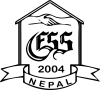
Narendra Raj Joshi
Good